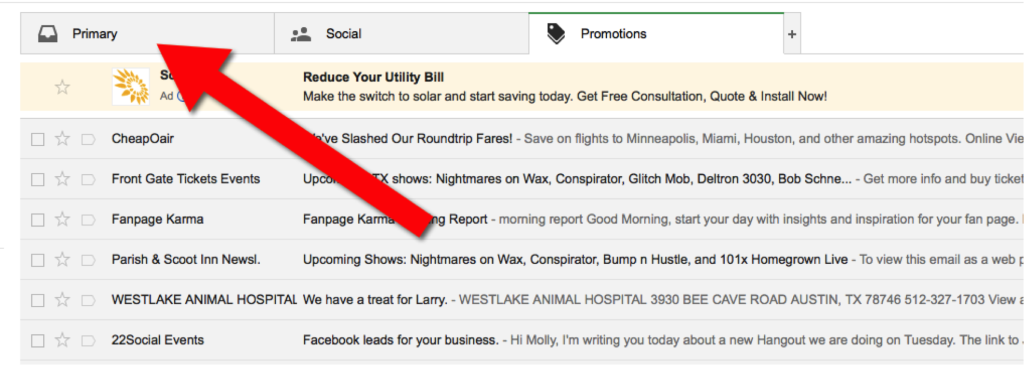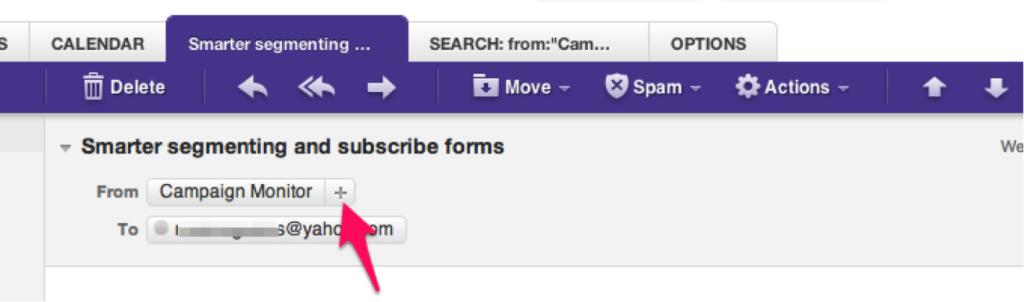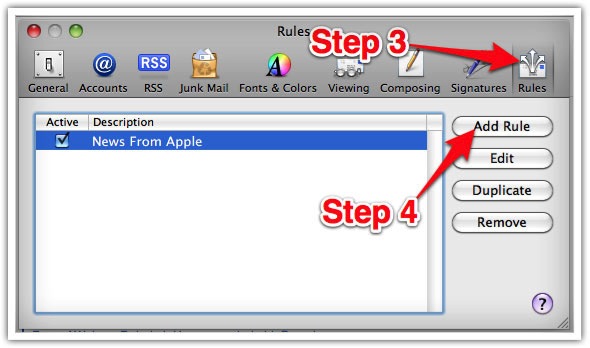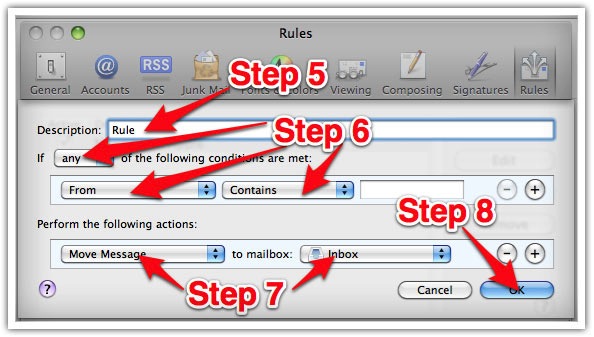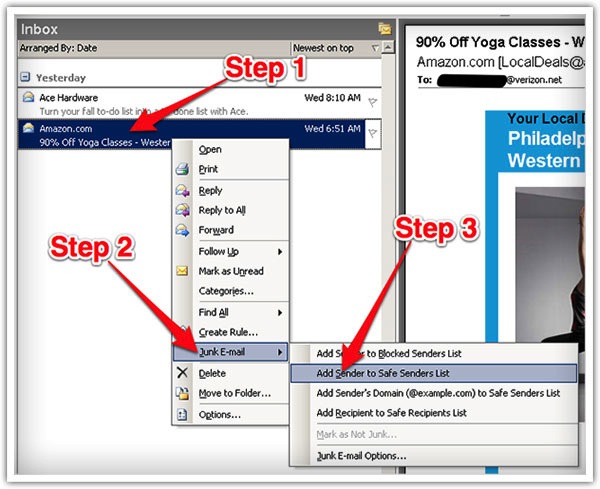Thank you for subscribing to davidji.com.
Many e-mail and Internet companies are now using programs to block unwanted e-mail, often called spam. Sometimes, however, these programs block e-mail you want to get.
To Ensure You Are Receiving Your davidji Emails Do The Following:
Be sure to add info@davidji.com to your email whitelist to ensure the best chance of receiving our content and updates. A whitelist is a list of accepted items or persons in a set…. a list of e-mail addresses or domain names from which an e-mail blocking program will allow messages to be received.
Why is this important?
Unsolicited, unwanted advertising e-mail, commonly known as “spam,” has become a big problem. It’s reached such proportions that most e-mail services and Internet Service Providers (ISPs) have put some sort of blocking or filtering system in place or begun relying on self-proclaimed blacklists to tell the good guys from the bad. But there’s something you can do to keep your subscription’s content from falling into the false positive trap. You can fight the blacklists with a “whitelist.”
Whitelist us now, before your delivery is interrupted.
Of course, every e-mail system is different. Below are instructions for some of the more popular ones. If yours isn’t here, please contact your ISP’s customer service folks for their instructions. (Forward the answer to us, and we might add it!) If you’re using some sort of spam filtering or blocking software yourself (in addition to what your ISP provides), we’ve also listed instructions on how to exempt your subscription from some of the more popular of those programs.
Gmail:
- In your inbox, locate an email from info@davidji.com (ex. your welcome mail or for the product you just purchased).
- Drag this email to the “primary” tab of your inbox. You’ll see that our emails will go to your primary folder in the future!
Yahoo! Mail
When opening an email message, a “+” symbol should display next to “From: and the sender’s name.” Select this and an “Add to contacts” pop-up should appear. Select “Save”:
Mac Mail
Select “Mail” and “Preferences” from the top menu.
In the “Preferences” window, click the “Rules” icon.
Click the “Add Rule” button.
In the “Rules” window, type a name for your rule in the “Description” field.
Use the following settings: “If any of the following conditions are met: From Contains.”
Type the sender’s email address in the text field beside “Contains.”
Select “Move Message” and “Inbox” from the drop-down menus. Click “Ok” to save the rule.
Outlook 2003 & Later
Right-click on the message in your inbox. Select “Junk E-mail” from the menu. Click “Add Sender to Safe Senders List.”